How To: Keep Up With Research Relevant to You

If you’re interested in a topic, you want regular updates without actively searching for new articles every day. Search alerts are one easy way to keep up with new research about crime victims and victim services. With search alerts, you don’t have to retype your search to discover new studies since the last time you looked. Links to relevant articles automatically arrive in your inbox! Think of search alerts like a colleague forwarding links to new articles or tagging you in a social media post related to your interests.
Follow along with the video and step-by-step instructions below to set up search alerts. Looking for more general updates about new studies in victim services? Check out other ideas for keeping up with research.
Video instructions
Steps to set up a search alert
- Login to VictimResearch.org.
- Create a search in VictimResearch.org/library.
- Confirm that your results are relevant and focused, so your search alert won’t overload you with too many articles. Check out the CVR Library search tips to make sure you’re finding all the relevant articles!
- Open your Search History (a link under the search box) and select the search you want to save. If you do not see a search history listed, click the Search button, and you should see your search appear. Once your search appears in the search history, select the search you want and click the Save Searches/Alerts link.
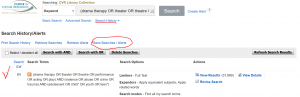
- The first time you save a search alert, you will need to create an account on EBSCOhost. The search alert function (My CVR Library) is hosted by EBSCOhost, so this feature does not know your VictimResearch.org credentials. You can create an account using the same credentials, or completely different credentials.

- Next, you will be prompted to name your search and add a description that will help you remember what project this search is for, why you saved it, or what you found. For the Save Search As option, chose the button next to Alert (the final option in the list).
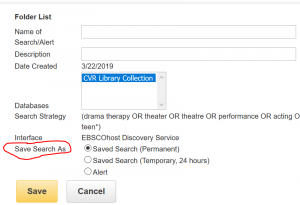
- After you select Alert, you can choose how frequently you want results (weekly or once a month is usually plenty), how long you want the alert to run, and which email inbox you want to receive results.
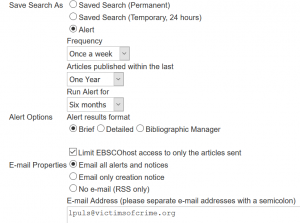
- Click the yellow Save button at the end of the options. Congratulations, you’ve created a search alert!
Here’s how the alert article list should look when it arrives in your email inbox:
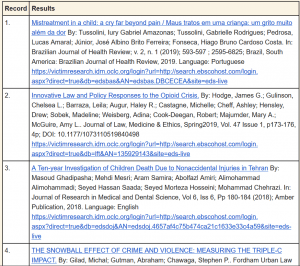
You can edit this alert at any time by logging into My CVR Library, clicking on the folder in the top right, and clicking on Search Alerts in the left hand column.
Other ideas for keeping up with research
- Not sure what topics you want to follow? Getting too many results for your keywords? You may want to try signing up for journal new content alerts. These alerts allow you to receive a list of new articles published in a journal that regularly publishes on topics that interest you.
« PREVIOUS NEXT »
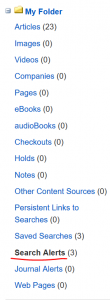

Leave a Reply